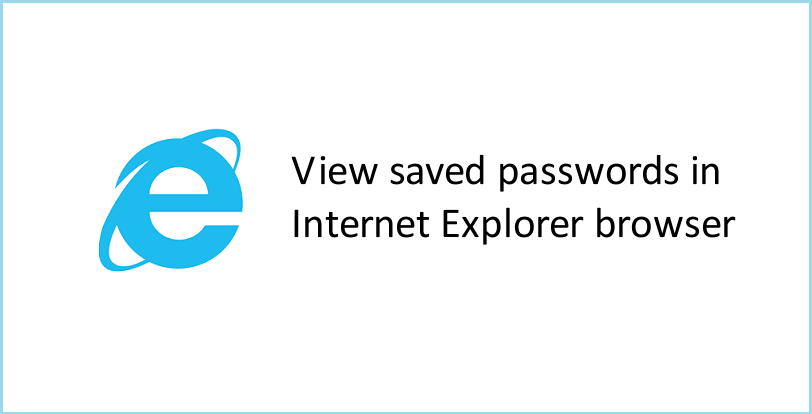
Whenever you sign in to any website, Internet Explorer asks if you want to save your account info for that site. Most of user have save their account info on their laptop or desktop. Sometimes user can forgot their password after saving account info. So here are simple step to view your saved password.
Open Internet Explorer > Tools > Internet Options. Click on Content tab. Under AutoComplete, click on Settings.
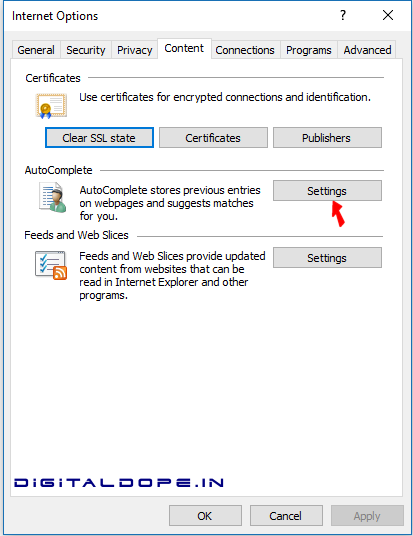
Click on Manage Passwords.

Windows Credential Manager (called Windows Vault in Windows 7) will be open.

Click on Show link to see the password behind the asterisk/bullet mark. Windows will ask you for your Window login password to verify.
Enter it, you will be shown the password. That's it.
Learn how to view saved passwords in Chrome browser here.
